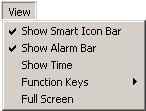
The View pull-down menu allows you to show and hide various parts of the ONSPEC screen.
Show Smart Icon Bar

Show Smart Icon Bar toggles between showing and hiding the smart icons. The smart icons, if shown, are located beneath the pull-down menus. A check mark appears to the left of the option when the Smart Icons are visible.
Show Alarm Bar

Show Alarm Bar toggles between showing and hiding the alarm bar. The alarm bar, if shown, is located at the bottom of the ONSPEC screen. A check mark appears to the left of the option when the alarm bar is visible.
Show Time

Show Time toggles between showing and hiding the current time (hour and minutes) on the alarm bar. The current time, if shown, is located at the bottom right corner of the ONSPEC screen. A check mark appears to the left of the option when the time is visible.
Function Keys

This option allows you to move the function keys to any side of the screen or to have them hidden. The five options are:

Hide function keys

Move function keys to the top of the display

Move function keys to the left side of the display

Move function keys to the bottom of the display

Move function keys to the right side of the display
Full Screen

Full Screen changes the display from a sizeable window to a full screen view. To return to a windowed view, click on the Full Screen Icon in the Smart Icon bar. If the Smart Icon bar has not been configured with the Full Screen Icon, first press the Alt key and release. Next press the down arrow key to display menus. Use the right arrow key to toggle to the View Menu. Arrow down to Full Screen and press Enter.