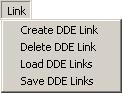
The Link pull-down menu allows you to link ONSPEC data to external programs that support Dynamic Data Exchange ( DDE). DDE is a protocol used to communicate between programs that share data. These programs should run under Microsoft Windows. You can therefore link ONSPEC data to programs such as Microsoft Excel or Lotus 1-2-3. The following example provides information on creating a link in ONSPEC. Creating a DDE link to other programs is similar. However, you should refer to the manuals of the other applications for requirements or restrictions that may apply.
Create DDE Link
This option allows you to create a DDE link between ONSPEC and another program which supplies data to ONSPEC.
Note: To have ONSPEC supply data to other programs a link must be created in the program that requires the data.
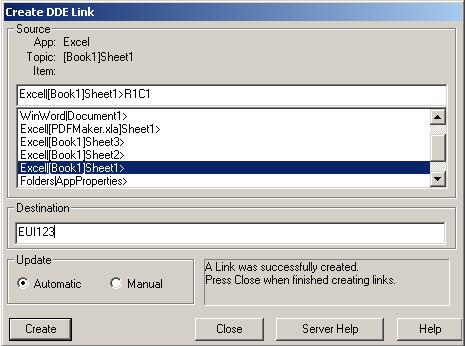
When you select this option you are presented with a dialog box with a list that identifies all DDE applications and their topics currently available in your system. To choose the topic, select one from the list. This will fill in the source entry field with the application/topic information. You must now fill in the actual item you wish to transfer. Once the source information is filled you must fill in the destination information. The destination must be an ONSPEC tag name or table and index (e.g., EUR5). If the information is required on a continual basis select the automatic update; otherwise, select manual to receive the current contents of the source one time.
The above example demonstrates creating a link between Microsoft Excel and ONSPEC where the source application is Excel, the topic is Book1Sheet1, and the item is R1C1 (for Row1, Column1 of the spreadsheet). Each time the value in R1C1 changes it will be sent to ONSPEC table location EUI123.
Delete DDE Link
This option allows you to delete previously created automatically updating DDE links. When this option is selected you are presented with a dialog box showing a list of all automatically updating DDE links.
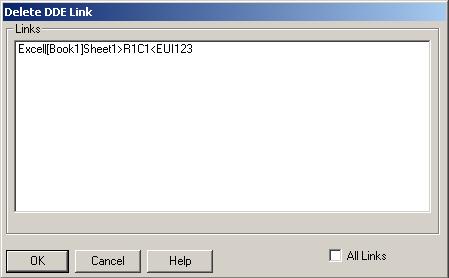
Select from the list any number of DDE links then press OK to delete the selected links. If you would like to delete all of the DDE links you can check the All Links box and press OK.
Load DDE Links
This option allows you to load DDE links previously saved to a file. (See Save DDE Links.) When this option is selected you are presented with a file dialog showing all of the DDE link (.DDE) files in the current directory.
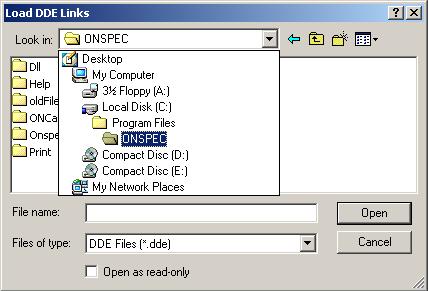
Select the file you wish to load and press Open to create the DDE links specified in the file.
Note: The application(s) referenced in the file must be currently running for the links to be created.
Save DDE Links
This option allows you to save DDE links created with automatic update. When this option is selected you are presented with a file dialog for specifying the file in which you will store the DDE link.
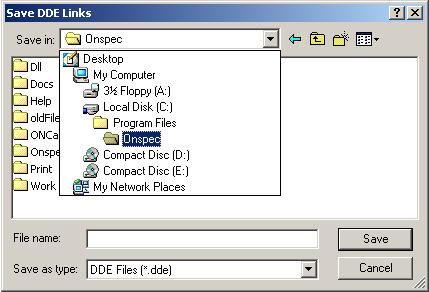
Select a file from the list (will destroy any data previously stored in that file) or type the name of a new file in the entry field. Once you have decided on a file press Save. Doing so presents a dialog box showing a list of all automatically updating DDE links.
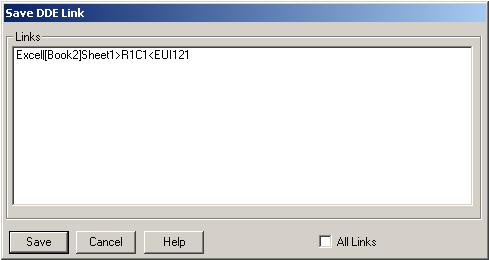
From the list you can select any number of DDE links to save to the previously selected file. Checking the All Links box saves all of the listed links.
Creating DDE Links to ONSPEC From Other Applications
To create a DDE link where ONSPEC supplies the data, you must so from the application requiring the data. This will vary depending on the application so you may wish to reference the User Guide for the application in which you are creating the DDE link.
When creating a DDE link to ONSPEC from another application you need to know three bits of information about ONSPEC's DDE support, they are:
- Application Name: This is the title given to ONSPEC when it was started and may vary for each ONSPEC (see ONSPEC Window Title). If no title was specified at startup the title defaults to “ONSPEC Control Software.”
Note: It may not be possible in some applications to have spaces in an application name. If so change the title when ONSPEC is started. - Topic Name:This is always “Tags”
- Item Name:This is the ONSPEC tag name or table and index (e.g., EUR5) of the data being requested.
Note: If a table and index pair is specified you can use “..” (two periods) to specify a range. For example EUR1..EUR10 would link the data from EUR1 through EUR10.
Here is an example of a DDE link from Microsoft Excel to ONSPEC.
Note: ONSPEC was given a title of “ONSPEC32” when started.
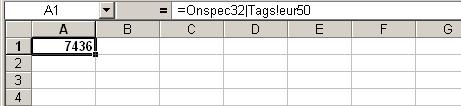
Note: ONSPEC was given a title of “ONSPEC32” when started.
=ONSPEC32|Tags!eur50